Worker Setup
The Worker in HyperTrack maps to your fleet (Gig Worker/Expert/Nurse/Sales/Courier/Driver etc.). A worker can be created using the App, API or the UI. Once a worker is created, you can either start tracking them during their defined work hours where they go about doing their jobs or shifts or you can create orders, assign and dispatch them to the worker.
Every worker has a worker_handle which you use internally to identify your mobile app users. For example, this could be the user_id, email, phone number etc.
Setting up Workers in App (Required)
In your app, set the worker_handle on each login and launch of your app:
- native iOS / Android:
HyperTrack.workerHandle = user_id - on cross platform (JS):
HyperTrack.setWorkerHandle(user_id)
HyperTrack then automatically creates the worker and you can see the worker in the HyperTrack dashboard Workers page.
On logout set the worker handle to an empty string "" value to indicate that the device is no longer used by the worker.
Setting up Workers with API / UI
We understand it's common to have workers belong to certain operation zones and provide the Ops Group to defined a grouping entity to which the workers belong. Similar to the Worker, the Ops Group can be created using the API (UI creation support coming soon). Once the Ops Group is created, workers can be tagged to belong to specific Ops Groups that can then be used in the HyperTrack Ops Views as filters for easy fleet management.
Let's get started by with creating an Ops Group if your workers are managed under different business divisions.
Create an Ops Group
We currently support Ops Group creation only through our API. For more information you can check here.
POST
https://v3.api.hypertrack.com/workers/ops-groups
// Request
{
"ops_group_handle": "b-unit-1533",
"ops_group_label": "Business Unit",
"timezone": "America/Los_Angeles"
}
// Response
{
"created_at": "2024-01-01T13:00:00Z",
"ops_group_handle": "b-unit-1533",
"ops_group_label": "Business Unit",
"timezone": "America/Los_Angeles"
}Ops Groups created can be used to filter you fleet and work in the HyperTrack UI and APIs. While this is not mandatory, we recommend using Ops Groups to manage your fleet as you scale.
Now that we have an Ops Group, let's create a worker who belongs to this Ops Group.
Create a Worker in HyperTrack
The first method that can be used is the API. Below is an example API call but more details can be found here . You still need to set the worker_handle in the app to ensure the device is connected to this worker.
POST
https://v3.api.hypertrack.com/workers
// Request
{
"worker_handle": "[email protected]",
"name": "James",
"profile": {
"worker_id": "144223",
"region_id": 1,
"manager_id": "m-52552"
},
"ops_group_handle": "b-unit-1533",
}
// Response
{
"created_at": "2024-01-01T13:45:00Z",
"worker_handle": "[email protected]",
"name": "James",
"profile": {
"worker_id": "144223",
"region_id": 1,
"manager_id": "m-52552"
},
"ops_group_handle": "b-unit-1533",
}If you use the HyperTrack Worker Ops View either in our dashboard or embedded in your own control tower, you can create workers from the UI as well.
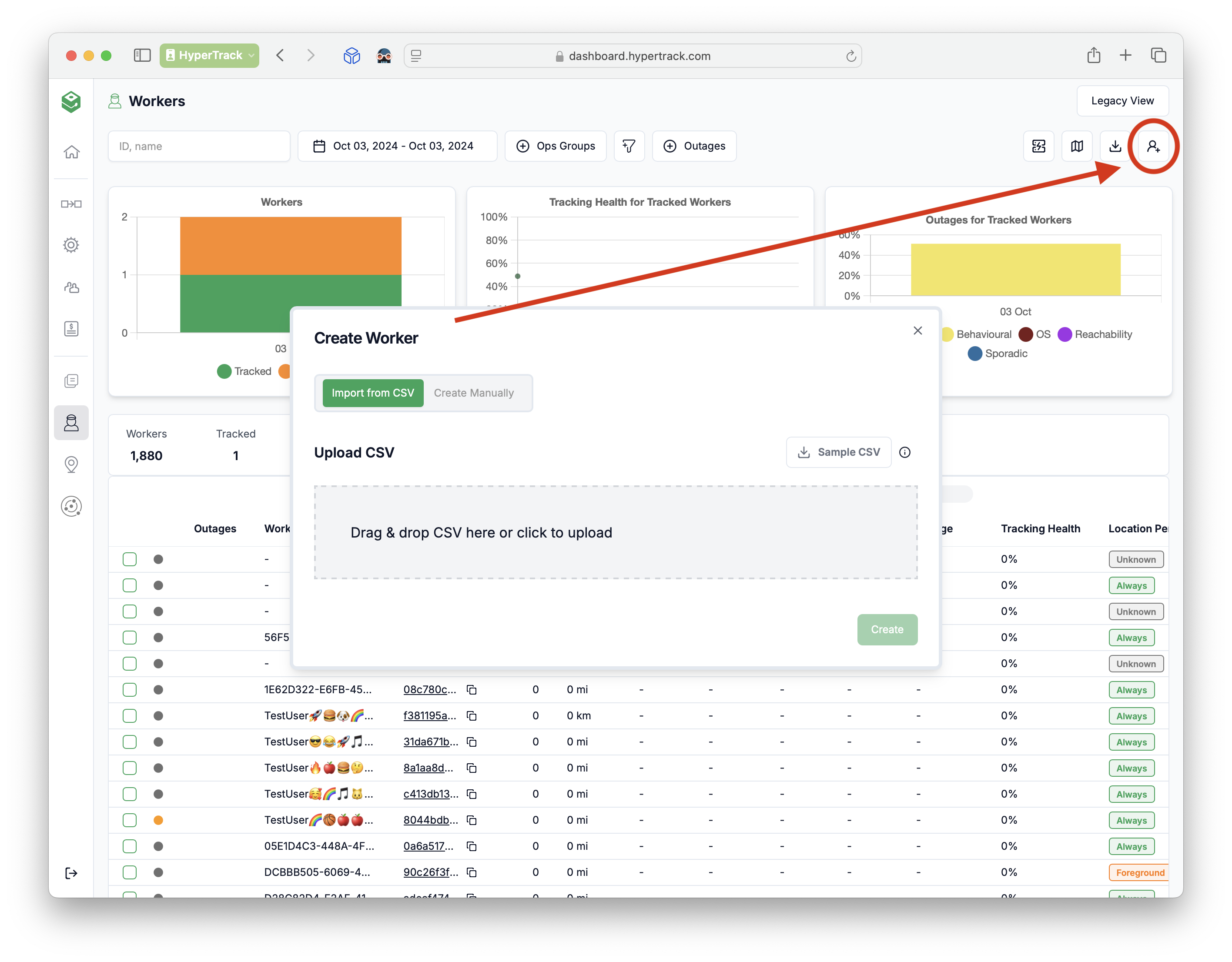
Once you have your fleet set up, you can invite your workers to use either the Orders App or Visits App based on your use case. Learn more in the Worker App Setup.
Updated 4 months ago